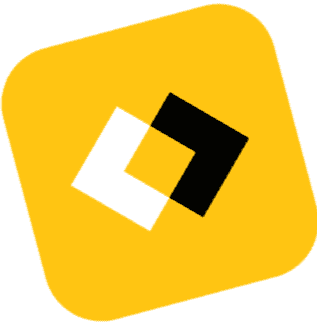To FR Media Authors: How to Write an Article Using Markdown

Markdown is a lightweight markup language that allows you to easily format text using simple syntax. When creating content in FR Media portal, Markdown can be a powerful tool to structure your articles quickly and efficiently. In this guide, we'll walk you through the basics of Markdown syntax and how to use it effectively to write your own article in Strapi. Let's cover some of the popular Markdown syntax you'll be using:
Headers
Headers are created using hash symbols #. The number of hash symbols determines the header level.
# Heading 1
## Heading 2
### Heading 3Heading 1
Heading 2
Heading 3
To enhance the search engine optimization (SEO) of your article, it's crucial to structure your content effectively. Since you've the h1 is already used as title, it is recommended utilizing h2 and h3 headings for sub-sections and subtopics within your article. Following this logic the structure of your page may be the following:
## Overview
### Introduction
### Background Information
### Purpose of the Article
## Main Content
### Section 1: Exploring [Topic]
### Section 2: Understanding [Topic]
### Section 3: Analysis of [Topic]
### Section 4: Examples and Case Studies
## Conclusion
### Key Takeaways
### Final Thoughts
### Conclusion and RecommendationsParagraphs
In addition to structuring headings with Markdown, it's essential to create well-formatted paragraphs for your article's body text. Markdown makes it easy to format paragraphs by simply typing out your text. However, it's important to note that paragraphs are created by inserting empty lines between blocks of text.
This is the first paragraph of your article. It can contain any relevant information or introductory text.
Simply type out your content like you would in a regular text editor. Markdown will automatically recognize and format it as a paragraph.This is the first paragraph of your article. It can contain any relevant information or introductory text.
Simply type out your content like you would in a regular text editor. Markdown will automatically recognize and format it as a paragraph.
Images
Incorporating images into your article using Markdown is straightforward and can enhance the visual appearance and clarity of your content.
Before adding an image to your article, ensure that the image is uploaded to your Strapi media library. Use Image button to insert link for image:
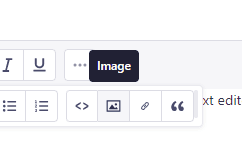 Press this button to open Media library and select an image
Press this button to open Media library and select an image

*This is an image caption (optional)* This is an image caption (optional)
This is an image caption (optional)
Lists
To create unordered list use -, + or * symbols:
- Item 1
- Item 2
- Item 3
- Item 1
- Item 2
- Item 3
Use numbers for ordered lists.
1. First item
2. Second item
3. Third item
- First item
- Second item
- Third item
Example of nested items:
1. Fruits
+ Apples
+ Bananas
+ Lemons
2. Vegetables
* Carrot
- Baby Carrots
- Purple Carrots
- Rainbow Carrots
3. Grains
- Rice
- Wheat
- Barley
- Fruits
- Apples
- Bananas
- Lemons
- Vegetables
- Carrot
- Baby Carrots
- Purple Carrots
- Rainbow Carrots
- Grains
- Rice
- Wheat
- Barley
Links
Create links by enclosing the link text in square brackets [] and the URL in parentheses ():
[Visit Strapi](https://strapi.io)
[link with title](# "title text!")Emphasis
Emphasis can be added to your text using various Markdown syntax:
**This is bold text**
__This is bold text__This is bold text
This is bold text
*This is italic text*
_This is italic text_This is italic text
This is italic text
~~Strikethrough~~
This text is ___really important___.
StrikethroughThis text is really important.
You can use == to mark text, which can be useful for highlighting specific words or phrases within your content.
==This is a marker text== inside a prargraph.This is a marker text inside a prargraph.
Block Quotes
Block quotes are useful for highlighting excerpts from other sources or adding emphasis to specific text within your article. Markdown provides a simple syntax for creating block quotes.
To insert a block quote, use the greater than symbol > followed by the text you want to quote. Here's an example:
> This is a block quote. It can be used to highlight important information or quotes from other sources within your article.This is a block quote. It can be used to highlight important information or quotes from other sources within your article.
Inserting Code
Inline code is used to highlight small snippets of code within your text. To insert inline code, surround the code snippet with backticks ` . Here's an example:
The `main` function has simple logic and returns `Hello world!` stringThe
mainfunction has simple logic and returnsHello world!string
For displaying larger blocks of code, Markdown provides a syntax for creating code blocks. You can use triple backticks ``` to create a code block. Here's an example:
```python
def greet():
print("Hello, World!")
```
This will render as:
def greet():
print("Hello, World!")Lines
To insert a horizontal line in Markdown, you can use three or more hyphens ---, asterisks ***, or underscores ___ on a line that is between two empty lines:
---